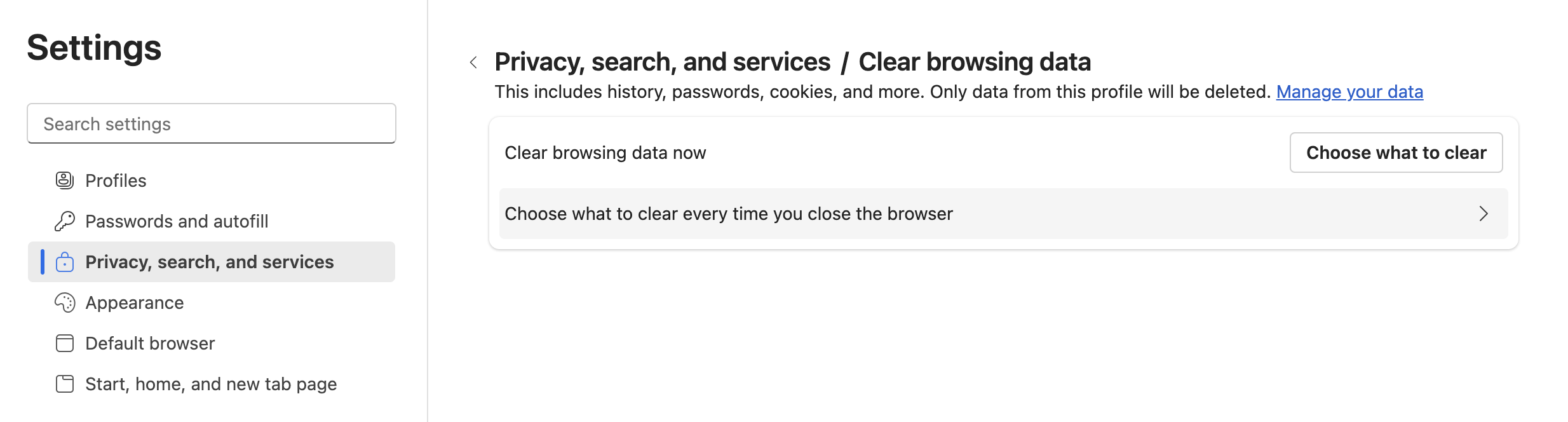2-Factor Authentication - Why Can't We Remember Your Device?
When you check the box to "Remember this device," we save a small file in your browser so you don't have to log in with two steps (2FA) again for at least 30 days.
We are seeing that your device is blocking us from saving that file. This usually happens because a privacy setting is blocking files from this site.
Troubleshooting
Try a new browser
If you don't want to mess with browser settings you might just try using a different browser. Instead of Google Chrome try Firefox or Safari. It's possible your current browser's settings just aren't allowing us to remember you.
Check if your browser is set to automatically clear site data
Clearing cookies and cache can cause us to "forget" your device. Some browsers have settings that automatically clear cookies and cache after closing your window. Browsers such as DuckDuckGo do this by default while others have specific settings that may be enabled. It is recommended to check if your browser settings are configured to automatically clear cookies and cache.
Check your browser settings
By default most modern browsers allow us to remember your device. However, if you encounter an issue you might want to check your settings.
Google Chrome
- In Chrome, copy and past chrome://settings/content/siteData in your navigation bar.
- Alternatively, you can navigate to Settings>Privacy and Security>click additional content settings>On-device site data
- Check if you have On-Device site data turned off. If this is off or set to delete data when you close all windows, then we aren't able to remember your device.
Firefox
- Navigate to Settings then Privacy & Security
- Scroll down to see if the "Delete cookies and site data when Firefox is close" checkbox is unchecked.
- If checked then click to uncheck the box. If you want the box to remain checked you can add an exception by clicking "Manage Exceptions" and adding app.text-em-all.com to the list.

Safari
As long as you allow cookies on Safari we should be able to remember your device.
Microsoft Edge
- Go to Settings
- Click Privacy, search, and services
Click Clear browsing data on close

Click "Choose what to clear every time you close the browser
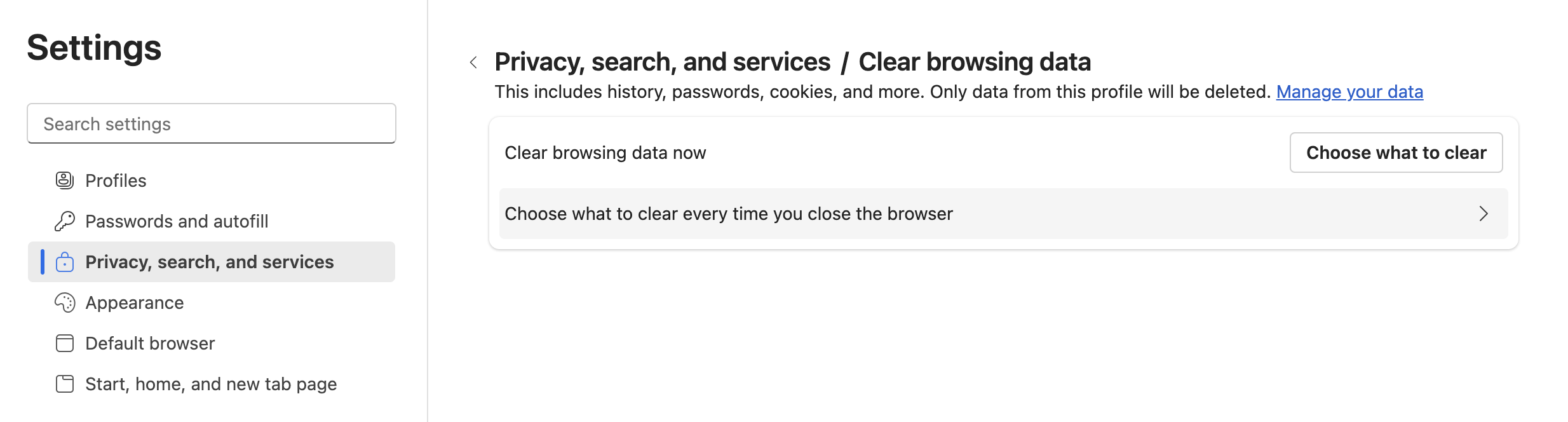
Make sure the toggle for Cookies and other site data is toggled OFF