Send an Image (MMS) on Monthly Plans
You can send an image (MMS) message on our traditional monthly plans.
Tip: We do not offer the MMS feature on monthly accounts that are paid via invoice. Reach out to us at support@text-em-all.com if you want to update your account to allow sending images.
Before you begin
Sending an image costs a flat 5 cents per recipient of the message. Inbound images in a one-to-one conversation are free. Due to the extra cost, we require you to turn on sending Enhanced Messages to help avoid surprise charges.
How to enable MMS messages for monthly
Only the Account Owner can enable or disable MMS messages for the account. The following steps explain how to enable the feature:
- Navigate to your Text Settings page page.
- Click the toggle switch to enable Enhanced Text Messages for your monthly account. All users on the account will now be allowed to send MMS messages for 5 cents per recipient.

How to send an MMS message for monthly
You can add images to your text messages on the Create Broadcast page or the Inbox page.
- Go to Create Broadcast. In step 3 you will type your message.
- Underneath the text message box, you will see a new icon to add an image to your broadcast. Click the Add Image box to add your image. Images can be a maximum of 5 MB and .png, .jpg/.jpeg, or .gif file types. The MMS feature does not support sending QR codes.
-
- You can also 'drag and drop' an image or 'copy and paste' an image to the text box.
- After inserting an image you will see a warning letting you know about your pending charges. On Step 4 you will see a new category to review Add-On charges.
 Click to Zoom.
Click to Zoom.
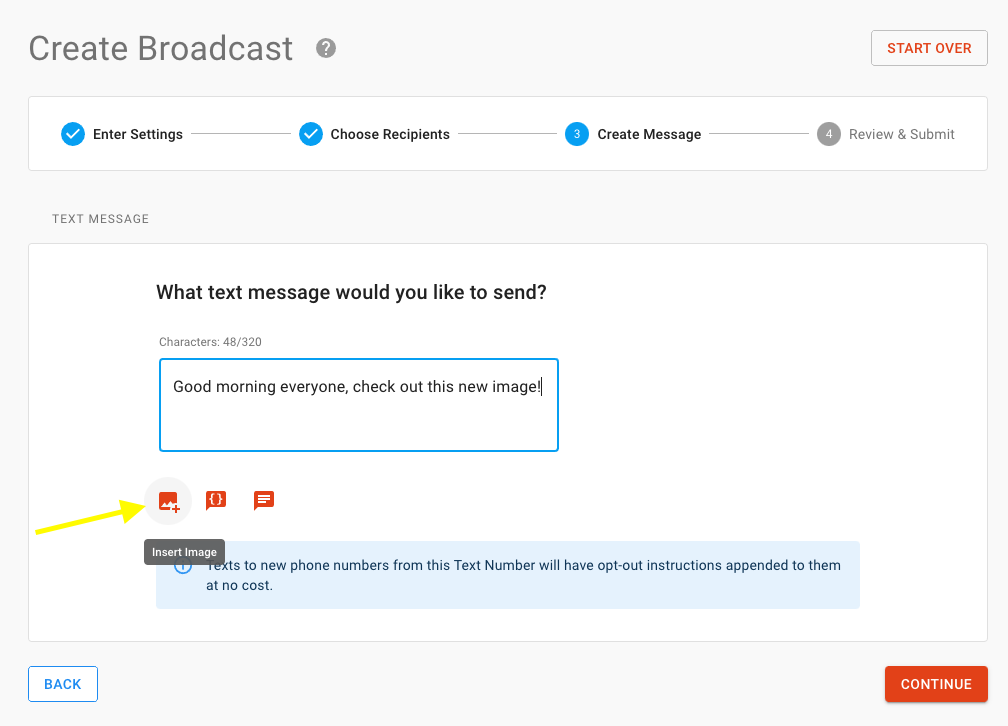 Click to Zoom.
Click to Zoom.
Note: You will be charged for all messages that are attempted, even if they fail.
How am I charged for MMS messages?
We will charge you for all MMS add-on charges on your normal subscription renewal date. You can see all your pending charges on the Settings Account page. For example, if you pay $35 a month for your monthly subscription and accrue $10 in MMS messages we will charge your credit card $45 on your monthly renewal date.
Note: If you upgrade your group size, any outstanding MMS add-on charges will be added automatically to the end of your next billing cycle and charged to the card on file.

