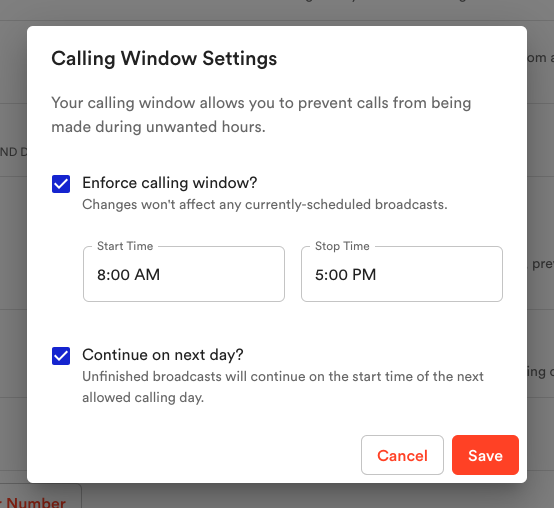Create a Calling Window for Voice Broadcasts
Control your voice broadcasts with the Calling Window. This feature lets you set a daily time frame for sending broadcasts, control if they carry over to the next day, and select the specific days they are allowed to send.
Before you begin
- Each user may set their own Calling Window
- We recommend keeping most calls within normal business hours to improve the chance of recipients listening to your message.
How to change your Calling Window
- Go to Settings → Voice Settings
- On the Calling Window row click Edit.
- In the Calling Window dialog you have several options.
Unselect the checkbox next to "Enforce calling window" to completely turn off the feature.
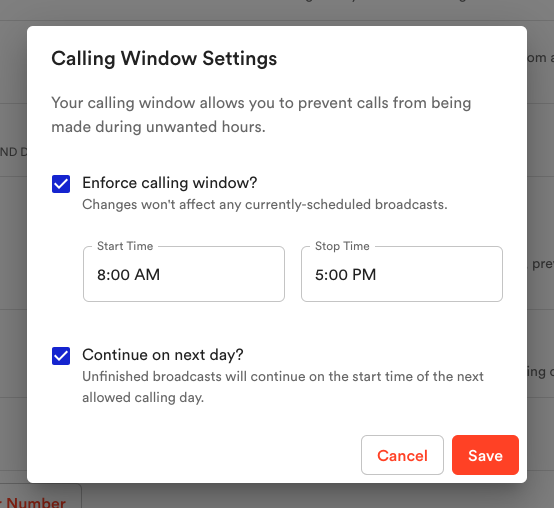
- You can update the Start and Stop times by clicking into each respective field.
- You can also choose to continue on the next day by check the checkbox labeled "Continue on next day?"
When finished click Save

- To continue on next day click the grey toggle button. This allows broadcasts to continue on the next day at your Start Time.
Note: If you’d like to be able to send messages 24/7, disable the option to Enforce calling window. Broadcasts launched by phone will ignore the calling window and will be sent immediately.
Edit Calling Day
You may change the days that calls are allowed to go out. This will ensure no one gets a call on a day you don't want them to.
- Go to Settings → Voice Settings
- On the Calling Day row click Edit.
- Click the checkboxes for the days you wish to enable messages to go out.
Click OK when finished.